Whenever you want your Android Phone Screenshots in your Windows then first you have to capture the screenshot on your android and then you transfer it from your Android to PC via Bluetooth or USB cable or any other way. But this process is way long of a tedious work if you are in hurry to upload any Images on your Blog or any other site. So today we are going to share the cool and easy method to take your Android Phone's Screenshots directly on your PC or Laptop.
Steps to Use Android App To Take Android Screenshot Directly On Pc.
- First of all you have to download an App on your Android Device that is Airdroid File Transfer/Manage
- Now connect your Android and Pc with Common Wi-Fi Network that you can access your device over the network.
- Now after that Launch the Airdroid app in your Android there you'll see an IP address and Port number in the app and note it down.
- Now in your PC browser open that IP address with Port Number.
- After that you have to accept that connection in your android device and your device is then successfully connected to your Browser.
- Now there on your Windows PC you'll see the device option and select the Screenshot option and with that your android screen will get cast to your Pc Screen.
- Now Click on Camera icon and then select Save to computer,now you just need to take screenshot of your desire and that will be getting to saved on your Computer.
- That's it you are done now by this you can save any screenshots directly on your PC.
Final Words !! So above is the best way to take screenshots of your Android directly on your PC without any hassle.


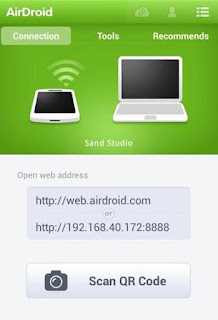
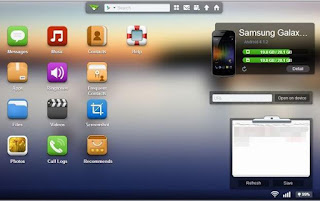
Post a Comment